Joyoshare UltFix iOS System Recovery - Best Software to Fix iOS
In everyday life, you’ve probably had a lot of problems with Apple devices (iPhone/iPad/iPod touch/Apple TV), especially after the iOS update, right? For someone with some technical skills, it might not be too hard to try to fix it yourself, like using basic yet workable solutions, factory reset, restore in recovery mode, update in iTunes, hard reset, etc. But for starters, it’s a disaster and you may have no idea. Don’t worry, no matter what kind of software errors or glitches you encounter, this magic tool, Joyoshare UltFix iOS System Recovery, is worth a shot!
Part 1. Tech Spec of Joyoshare UltFix
Device: All models of iPhone, iPad, iPod and Apple TV, even the lastest iPhone 11 Pro and the later
iOS: All iOS versions, including the newest iOS 13 and the later
Supported OS: Windows XP and later; Mac OS X 10.8 and later
Requirement: Preinstall iTunes on PC/Mac
Part 2. Key Features of Joyoshare UltFix
* Free function to exit and enter recovery mode using one click: it can automatically get your device into or out of the recovery mode without charge
* No data loss repair under standard mode: fix all common software bugs and crashes without damaging data
* Unlock iPhone without passcode under advanced mode: aside from the problems that cannot be solved under the standard mode, it can also work to fix disabled and locked iPhone
* Offer the ability to fix potential tvOS issues, like Apple TV black screen, Apple TV remote not working, Apple TV AirPlay not working, etc.
* Support all series of iOS devices, Apple TVs and iOS versions, making it a comprehensive solution to different users
* Fix iTunes errors: it helps to troubleshoot some errors that occurred in iTunes when you connect the device, during the update or restore, etc.
Part 3. How to Fix iPhone Stuck in Recovery Mode, Apple Logo, etc.
To better let you know how to repair possible software-related problems, like white screen, black screen, iPhone stuck on Apple logo, iPad screen flickering, Netflix not working on Apple TV, iPod stuck on DFU mode, etc., we are here to show full steps on operating this amazing iOS system recovery tool — Joyoshare UltFix.
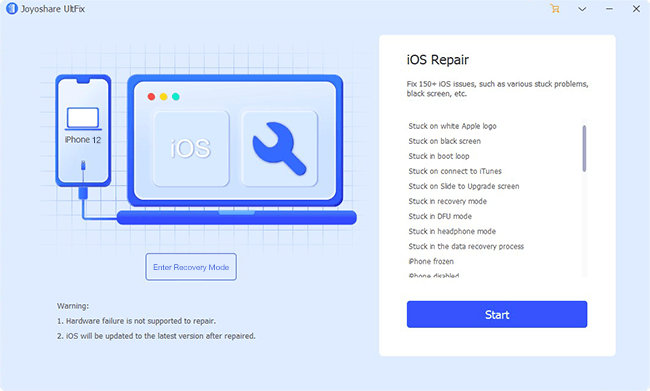
Step 1: Simply launch Joyoshare UltFix iOS System Recovery on desktop and then get the iPhone plugged into a computer. After the iPhone is connected and recognized successfully, you can click on the “Start” button to continue.
Step 2: Go to select “Standard Mode” to repair basic and normal iOS issues without data loss. Or choose “Advanced Mode” to fix more serious problems. Afterward, press on the “Next” button and go forward to set the iPhone into the recovery mode or DFU mode as instructed.
Step 3: When your iPhone is in recovery/DFU mode, you can confirm the device info, including device model, iOS version, etc. and start downloading and verifying the firmware package patiently.
Step 4: It will take a while to complete the whole downloading and verification process. After that, click on the “Repair” button at the right bottom to let Joyoshare UltFix fix iPhone back to normal in a secure manner.

Comments
Post a Comment